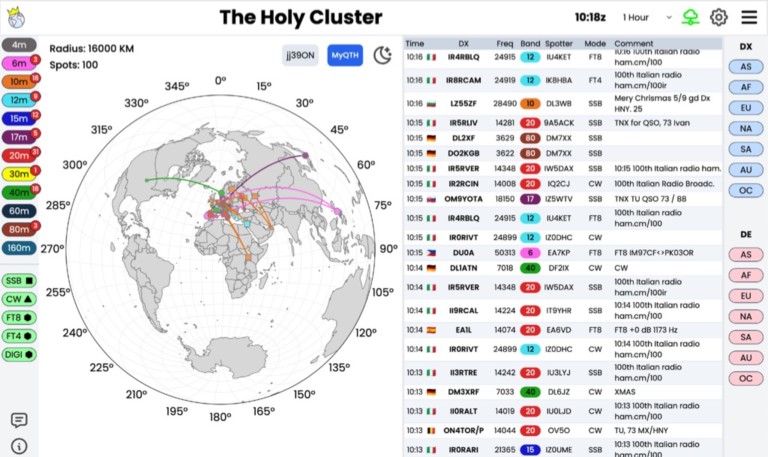DX Cluster
Modification DXCluster ON0LLV (Info de Léon, ON4ZD)
Si vous êtes utilisateur d’un DXcluster ON0LLV ceci vous concerne. A partir du 28 avril 2021 les DXcluster ON0LLV ne fonctionnent plus que via la nouvelle adresse.
Veuillez noter que pour des raisons techniques, l'adresse de ces DXcluster changent. L'accès via ddns.org sera supprimé à partir du 1 mai. La nouvelle adresse devient :
DXSpider cluster on0llv-5.on6ll.be:7300. Ceci en lieu et place de : on0llv-5.ddns.net :7300
CCcluster on0llv-6.on6ll.be:7373 en lieu et place de on0llv-6.ddns.net:7373
Pour Marc ON6LR sysop DXcluster
DX CLUSTER TELNET DIRECTORY
Cette liste contient 670 nodes dans 68 entités. La dernière date de mise à jour le 18 mai 2021. Les nodes sont triés d'abord par entités au DXCC (Préfixe) ensuite par indicatifs. Concernant l'Australie, le Canada et les USA par états, provinces et indicatifs. (Sites en Anglais) Cliquez sur ce lien pour visualiser ; DX CLUSTER TELNET DIRECTORY
CC Cluster Commands  CC Cluster Commands
CC Cluster Commands
ANnounce Send an announcement to local USERs. (AN <Text Message>)
ANnounce/Full Send an announcement to all nodes and USERs. (AN/F <Text Message>)
BYE Disconnect from the node. (BYE) or (B)
DX Send a DX spot. (DX <Callsign> <Frequency> or DX <Frequency> <Callsign>)
DXTest Returns to USER only. (DXT P5NOW 14006.06) Good for testing RES 1 & RES 2
DIR Shows mail messages on the node
DIR/BULLETIN Shows mail messages to ALL, BULLETIN and anything not to a call
DIR/NEW Shows only mail messages you haven't seen since your last DIR
DIR/OWN Shows only mail messages to you including messages to ALL & ones you sent
DIR/SUBJECT Shows mail messages with subject you enter. (DIR/SUBJECT ARL)
DELete Delete mail messages. (DEL (Msg #) (DEL 1-99) Deletes your messages from 1 to 99
Kill Delete mail messages. (K (Msg #) (K 1-99) Deletes your messages from 1 to 99
List Shows mail messages on the node
List/NEW Shows only mail messages you haven't seen since your last DIR or L
List/OWN Shows only mail messages to you including messages to ALL & ones you sent
QUIT Disconnect from the node
READ Read cluster mail. (READ <Message #>) See Mail Send/Receive below
REply REply without a number following replies to the last mail message you read. REply <#> replies to the message with that number given. REply/DELete replies to message and delets it. REply/DELete/RR replies to message, delets message and gets a return receipt. REply/RR replies to message and gets a return receipt.
SEND (SEND <Callsign>) Sends mail to that callsign. SEND <LOCAL> to just send a message to local node USERs. SEND <ALL>, SEND <FORSALE> and SEND <DXNEWS> will be passed to all nodes for all USERs.
SET/ANN Turn on announcements
SET/BEACON Turn on beacon spots. These are spots ending in "/B" or "BCN"
SET/BEEP Turn on a beep for DX and Announcement spots
SET/BOB Turn on bottom of band DX spots
SET/DX Turn on DX spot announcements
SET/DXCQ Turn on CQ Zone in DX info for DX spots
SET/DXITU Turn on ITU Zone in DX info for DX spots
SET/DXS Turn on US state/province or country in DX info for DX spots
SET/USSTATE Turn on US state or Canadian province spotter in DX info for DX spots
SET/FILTER See Band & Mode Filtering Below
SET/GRID Turns on DX Grid, toggles CQ Zone, ITU Zone, & US State to off
SET/HOME Tell cluster your home node. (SET/HOME <Node Call>) If you normally connect to K8SMC then it would be (SET/HOME K8SMC)
SET/LOCATION Set your location (lat/lon) of your station. (SET/LOCATION 42 17 N 84 21 W)
SET/LOGIN Tells cluster to send USER connects and disconnects.
SET/NAME Set your name (SET/NAME <First Name>)
SET/NOANN Turn off announcements.
SET/NOBEACON Turn off beacon spots. These are spots ending in "/B" or "BCN"
SET/NOBEEP Turn off a beep for DX and Announcement spots .
SET/NOBOB Turn off bottom of band DX spots.
SET/NOCQ Turn off CQ Zone in spot announcements.
SET/NODX Turn off DX spot announcements.
SET/NODXCQ Turn off CQ Zone in DX info for DX spots
SET/NODXITU Turn off ITU Zone in DX info for DX spots
SET/NODXS Turn off US state/province or country in DX info for DX spots
SET/NOUSSTATE Turn off US state or Canadian province spotter in DX info for DX spots
SET/NOGRID Turn off DX Grids in spot announcements
SET/NOITU Turn off ITU Zone in spot announcements
SET/NOLOGIN Stops cluster from sending USER connects and disconnects
SET/NOOWN Turn off skimmer spots for your own call
SET/NOSELF Turn off self spots by other users
SET/NOSKIMMER Turn off Skimmer spots
SET/NOTALK Turn off the display of talk messages
SET/NOWCY Turn off the display of WCY spots
SET/NOWWV Turn off the display of WWV spots
SET/NOWX Turn off the display of weather announcements
SET/OWN Turn on Skimmer spots for own call
SET/NOLOGIN Stops cluster from sending USER connects and disconnects
SET/QRA Input your Grid Square. (SET/QRA EN72)
SET/QTH Set your city and state. (SET/QTH <City, State>) DX <City, Country>
SET/RES 1 Tells CC-Cluster to give you 1 decimal point rounding in DX spots
SET/RES 2 Tells CC-Cluster to give you 2 decimal point rounding in DX spots
SET/SELF Turn on self spots by other users
SET/SKIMMER Turn on Skimmer spots
SET/TALK Turn on the display of talk messages
SET/USSTATE Turns on US State, toggles CQ Zone, DX Grid, & ITU Zone to off
SET/WCY Turn on the display of WCY spots
SET/WIDTH Sets the line width for DX spots, normally this has been 80 characters. Depending on your logging program you can use anything between 45 to 130 characters, SET/WIDTH XX where XX is the number of characters.
SET/WWV Turn on the display of WWV spots
SET/WX Turn on the display of weather announcements
SHow/CL Node Info and CCC Uptime See SH/VERSION
SHow/CONF Shows nodes and callsigns of USERs, only nodes called LOCAL by Sysop.
SHow/DX Shows last 30 spots
SHow/DX <Call> Shows last 30 spots for that call
SHow/DX/<number> Shows that number of spots. SH/DX/100
SHow/DX <Band> Shows spots on that band. SH/DX 20 for 20 meters
SHow/DX/ <Freq> Shows spots by frequency range. Syntax = SH/DX 7020-7130
SHow/DX <prefix*> Shows all spots for a country, standard prefix not necessary, asterisk needed
SHow/DX 'rtty' Shows spots where the comment field contains (rtty)
SHow/DXBY <call> Shows spots where spotter = Call
SHow/FDX Shows real time formatted dx spots.
SHow/FILTER Shows how you have your filters set.
SHow/HEAD <Call> Shows heading - distance and bearing for the call.
SHow/MYANN Shows last 5 announcements allowed by your filter settings.
SHow/MYDX Shows last 30 spots allowed by your filter settings
SHow/MYDX <Call> Shows last 30 spots for the call allowed by your filter settings.
SHow/MYDX/<number> Shows that number of spots allowed by your filter. SH/MYDX/100
SHow/MYDX <Band> Shows spots on that band allowed by your filter settings. SH/MYDX 20 for 20 meters
SHow/MYFDX Shows last 30 spots allowed by your filter settings.
SHow/MYWX Shows last 5 weather announcements allowed by your filter settings.
SHow/RES Shows the number of digits after the decimal point for frequencies
SHow/SETTINGS Shows information on the node for your call and how you are setup.
SHow/STATION Shows information on the node for a station. (SH/STA <Callsign>)
SHow/SUN Shows local sunrise and sunset times. (SH/SUN <Prefix.) for that country
SHow/TIME Shows GMT time.
SHow/TIME <Call> Shows local time for the call.
SHow/USDB Shows State/Province for US/VE calls. (SH/USDB <Callsign>)
SHow/USERS Shows callsigns of everyone connected to the local node.
SHow/VERSION Shows the CCC and Winsock Versions and Winsock Uptime for connections.
SHow/WIDTH Shows the length of a DX Spot. Normally 80 characters.
SHow/WWV Shows WWV info, (SH/WWV) gives last 5 (SH/WWV/99) gives last 99
SHow/WCY Shows last 5 DK0WCY, similar to WWV
Talk Send a talk message to someone on the node. (T <Callsign> <Message>)
UNSET/ This command can be used instead of SET/NO, Compatibility for DX-Spider USERs
WHO This command will return a list of connections in alphabetical order. Items are: Call User/Node Name IP/AGW
WX The command "WX" will send a local weather announcement. (WX Sunny and Warm)
Most Common Used Filter Commands
Filter Settings: Filter settings manually can be time consuming and sometimes hard to comprehend. I truly believe the best way is to download VE7CC's CC-USER FREE program at: http://ve7cc.net and use it to do your settings.
Filters are mostly default to off, but one simple setting for say someone in the US or Canada that is happy seeing spots from just the US and Canada can do a quick setting for this: SET/FILTER K,VE/PASS
SH/FILTER Shows all of your USER filter settings
SH/FILTER <aaa> Show setting for specific filter, <aaa> = filter name.
SH/FILTER DOC = DX Origination Country
SH/FILTER DOS = DX Origination State
SH/FILTER AOC = Announce Origination Country
SH/FILTER AOS = Announce Origination State
SH/FILTER WOC = Weather Origination Country
SH/FILTER WOS = Weather Origination State
SH/FILTER DXCTY = DX spot CounTrY
SH/FILTER DXSTATE = DX spot STATE
SET/NOFILTER Resets all filters to default. If you suspect you have entered invalid filter command or commands, reset and start over.
SET/FILTER <aaa>/OFF Turn off specific filter. <aaa> = filter name (see SH/FILTER <aaa>)
SET/FILTER K,VE/PASS This would be the most common filter setting for say someone in the United States or Canada to set so as to only see spots that originated in the US or Canada.
SET/FILTER <aaa>/<p/r> <bbb> Set specific filter.
<aaa> = filter name (see SH/FILTER <aaa>
<p/r> = PASS or REJECT
<bbb> = Country or State
Example #1: SET/FILTER DOC/PASS EA,OH,G This would set your filter to pass originated spots from Spain, Finland and England only.
Example #2: SET/FILTER DXCTY/PASS F,OH This would set your filter to pass spots for France and Finland only.
DX Band Mode Filtering The DXBM filter has many variations for your settings, it is defaulted to receive all DX spots for all modes from 160 to 10 meters, (see Band & Mode Filtering below).
Band & Mode Filtering
You can tailor the DX spots from CC Cluster to only the bands and modes that interest you.
The default setting for new users is to receive all DX spots from 160 to 10 meters, all modes.
To reset the band/mode filter to pass everything, enter "SET/FILTER DXBM/OFF".
To display your current settings, enter "SH/FILTER DXBM".
You can change any band or band/mode
You can set the band or band/mode to either pass or reject.
You can add items one at a time, or all at once.
For example:
To add 6 meters, you enter "SET/FILTER DXBM/PASS 6".
To delete 80 meter and 40 meter CW, enter "SET/FILTER DXBM/REJECT 80-CW,40-CW"
Although the band/mode has a "mode" name, it does not mean that when you select 40-RTTY that you are selecting only RTTY spots. What it really means is that you are selecting the frequency range in the following table that corresponds to this name. In this case 7040-7100. The actual mode may be anything. The only thing you have selected is a frequency range.
DXBM Frequencies
Band Mode Low High Band Mode Low High Band Mode Low High
160-CW 1800 1850 160-SSB 1850 2000
80-CW 3500 3580 80-RTTY 3580 3700 80-SSB 3700 4000
60-SSB 5260 5405
40-CW 7000 7040 40-RTTY 7040 7100 40-SSB 7100 7300
30-CW 10100 10130 30-RTTY 10130 10150
20-CW 14000 14070 20-RTTY 14070 14150 20-SSB 14150 14350
17-CW 18068 18100 17-RTTY 18100 18110 17-SSB 18110 18168
15-CW 21000 21070 15-RTTY 21070 21200 15-SSB 21200 21450
12-CW 24890 24920 12-RTTY 24920 24930 12-SSB 24930 24990
10-CW 28000 28070 10-RTTY 28070 28300 10-SSB 28300 29700
6-CW 50000 50080 6-SSB 50080 50500 6-FM 50500 54000
4-MTR 70000 70650
2-CW 144000 144100 2-SSB 144100 144500 2-FM 144500 148000
1-CW 220000 221000 1-SSB 222000 224000 1-FM 221000 222000
MW-MW 500000 47000000
CC-Cluster Commands for Sysops Only (Will not work for USERs)
Purge/Mail X X is the number of months of mail messages that you want to keep.
Rebuild/msgdir Renumbers mail messages starting at number 1.
SET/GRID <call> <grid> If the call is already in the database, then you will have to delete it first.
SET/NOGRID <call> To remove a call in the data base you want to update.